The Visibility setting lets you control whether learners can open the exact source documents a mentorAI retrieved to answer their questions. When visibility is on, the chat shows a Retrieved Documents side panel where students can click and read those files. When visibility is off, the mentor still uses the resource for answers, but students cannot see or open it—ideal for proprietary, assessment, or advanced materials.
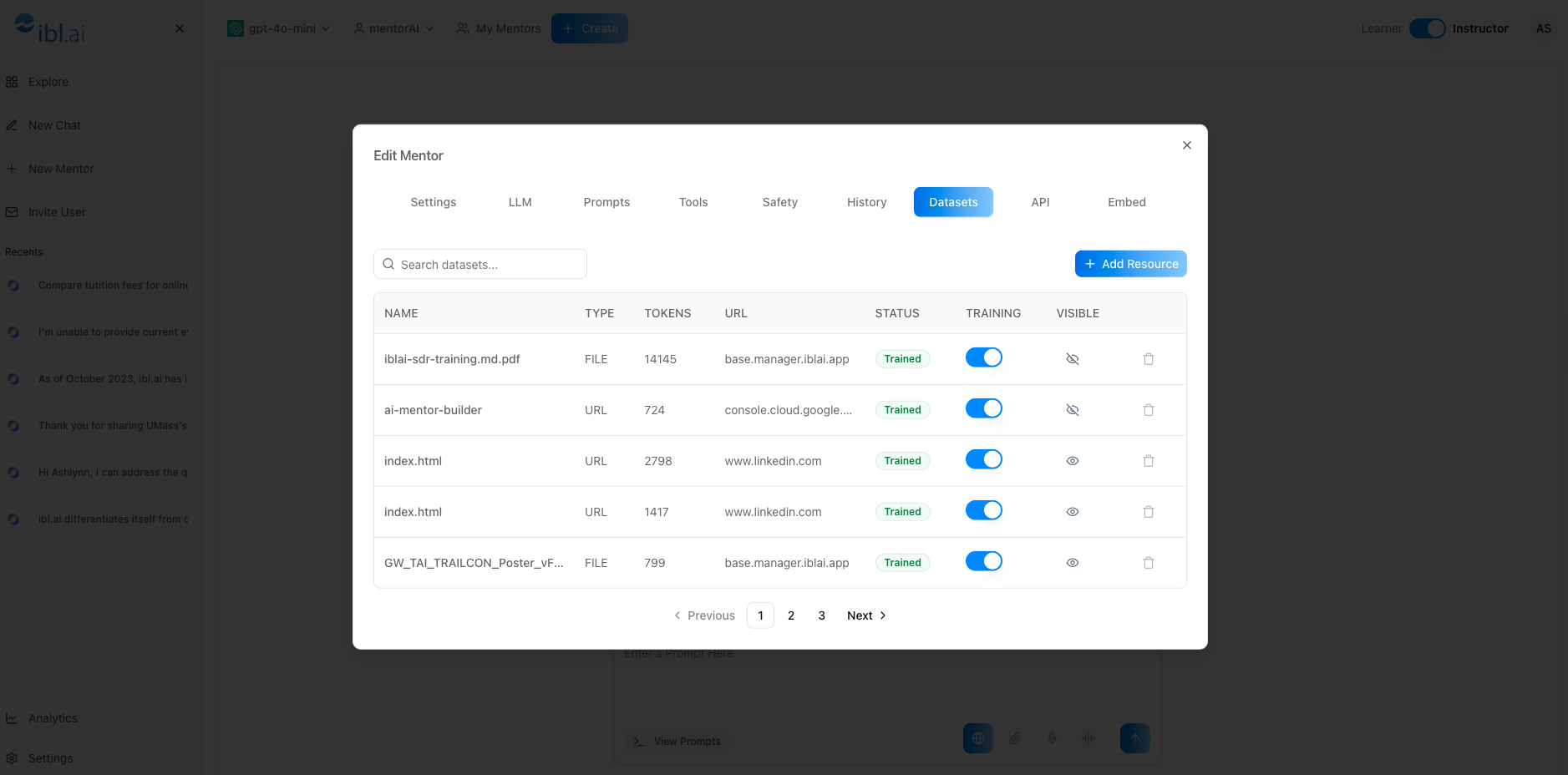
Instructor
An eye icon (👁️ = visible, 👁️🗨️ = hidden) next to every dataset entry toggles learner access with a single click.
Visible resources appear in a side panel after the mentor answers, giving learners direct access to primary materials.
Hiding a document never removes it from the mentor’s training; it only affects learner visibility.
Changes to the eye icon apply immediately—no retraining required unless you re‑enable a previously hidden file.
- Click the mentor’s name → Settings → Datasets
- Scroll or search for the file, URL, or cloud link you want to adjust
- 👁️ (no slash) → learners see the document
- 👁️🗨️ (with slash) → learners cannot open the document
Click the icon to switch states:
- Turning Off hides the resource (mentor still uses it)
- Turning On reveals it again in the side panel
- Ask a question related to the resource
- If visibility is On, the source appears in Retrieved Documents
- If Off, the panel shows no link to that file
Make scholarly articles visible so students can read and cite original sources.
Start a unit with visibility off to prevent spoilers, then toggle on for deeper study.
Hide answer keys or test banks while still letting the mentor reference them for feedback.
Keep licensed or sensitive documents hidden for external cohorts.
Reveal supplementary readings only to learners who ask advanced questions, preserving focus for beginners.
By deciding which datasets are visible, you strike the perfect balance between learner transparency and content control—all while keeping the mentor’s full knowledge base intact.