The Datasets tab is where you curate the knowledge base for a mentorAI. Upload files, link cloud resources, toggle whether content is active for training, and decide if learners can view the original sources. This central dashboard gives you full control over what the mentor “knows” and what students can see.
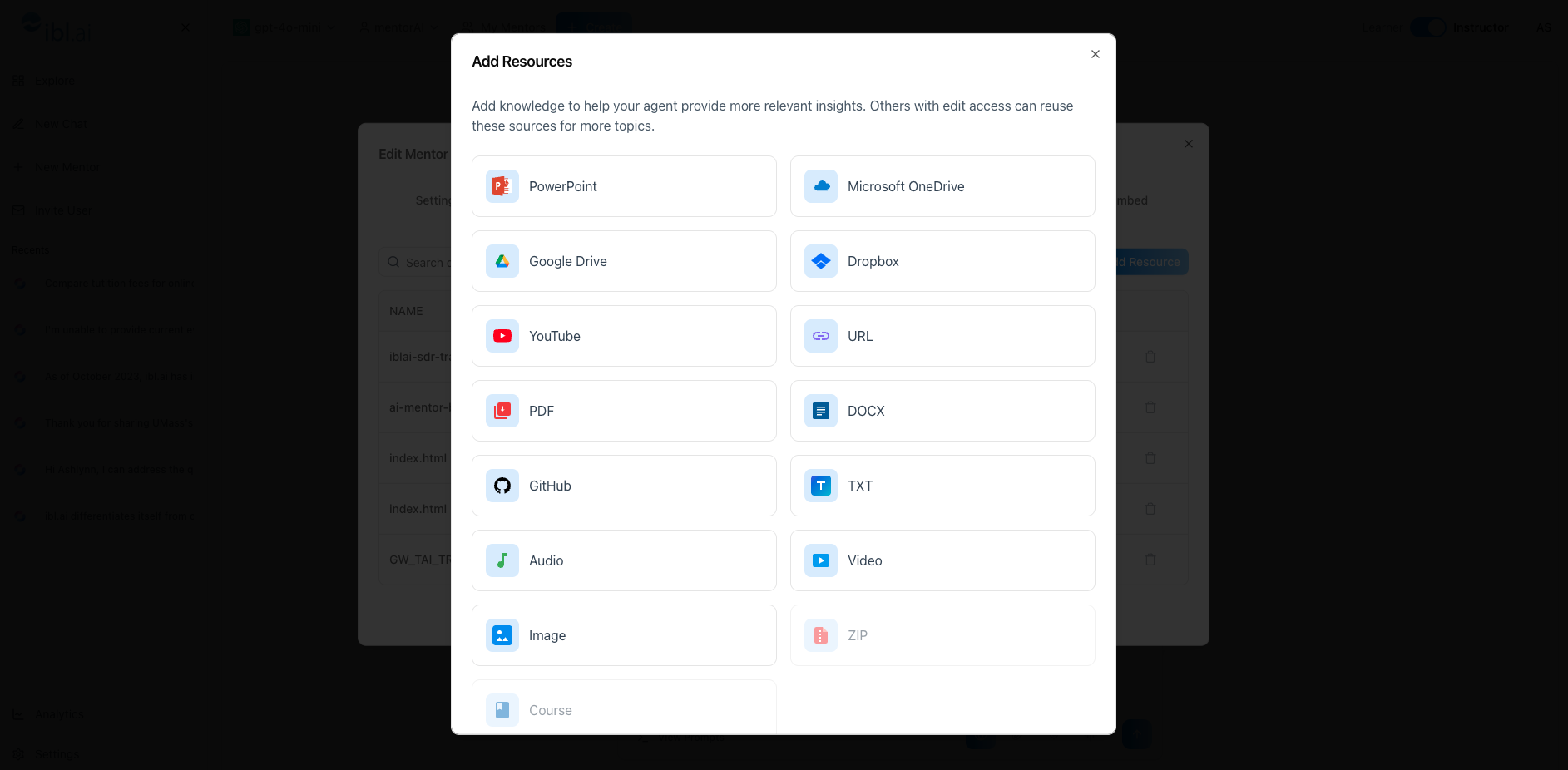
Instructor
Columns show Name, Type (file, URL, etc.), Tokens (size contribution), Storage Location, and Status (training progress).
Switch a resource On to include it in the mentor’s knowledge base, or Off to exclude it without deleting.
Decide whether learners can open the source in the Retrieved Documents side panel (On) or keep it hidden (Off).
Accepts direct uploads (PDF, PPT, images, video) and cloud links from Google Drive, Dropbox, OneDrive, YouTube, and standard URLs.
Remove outdated items with a trash‑can icon, or add fresh resources anytime with Add Resource.
- Click the mentor name dropdown
- Select Datasets from the settings list
- Scan the columns: Name, Type, Tokens, Storage Location, Status
- Status shows if training is complete (large files may take longer)
Flip the Training switch:
- On → resource is active
- Off → resource is ignored (kept for later reactivation)
Toggle Visible:
- On → learners see and can open the source
- Off → mentor uses it, but learners can’t access it
- Click the trash‑can icon next to an entry to remove it entirely
Click Add Resource
Choose a source type:
- File upload (PDF, PPT, image, video…)
- Cloud link (Google Drive, Dropbox, OneDrive)
- YouTube or web URL
Connect to your cloud account if prompted, pick the files, or paste a URL
The new item appears in the list and begins training automatically
- Watch the Status column; wait until it shows Trained before relying on the content
Toggle Off outdated lecture slides while adding new editions—keeping the mentor current without losing historical material.
Hide proprietary PDFs but keep public articles Visible so learners can read primary sources.
Upload domain‑specific datasets (e.g., nursing guidelines, legal cases) to create specialized tutors.
Add draft materials as Training Off for internal testing, then flip On when finalized.
Regularly review the dataset table to ensure only vetted, up‑to‑date documents feed the mentor’s answers.
With the Datasets tab, you have precise, granular control over the mentor’s knowledge and learner access—ensuring accurate guidance and transparent sourcing throughout the course.