The Prompts panel lets you craft every layer of a mentorAI’s dialogue—from its core personality to the greeting, guided suggestions, and always‑visible shortcuts. By mixing System, Proactive, Guided, and Suggested prompts, you can shape a tutor that mirrors your teaching voice, keeps learners on task, and delivers consistent, on‑brand support.
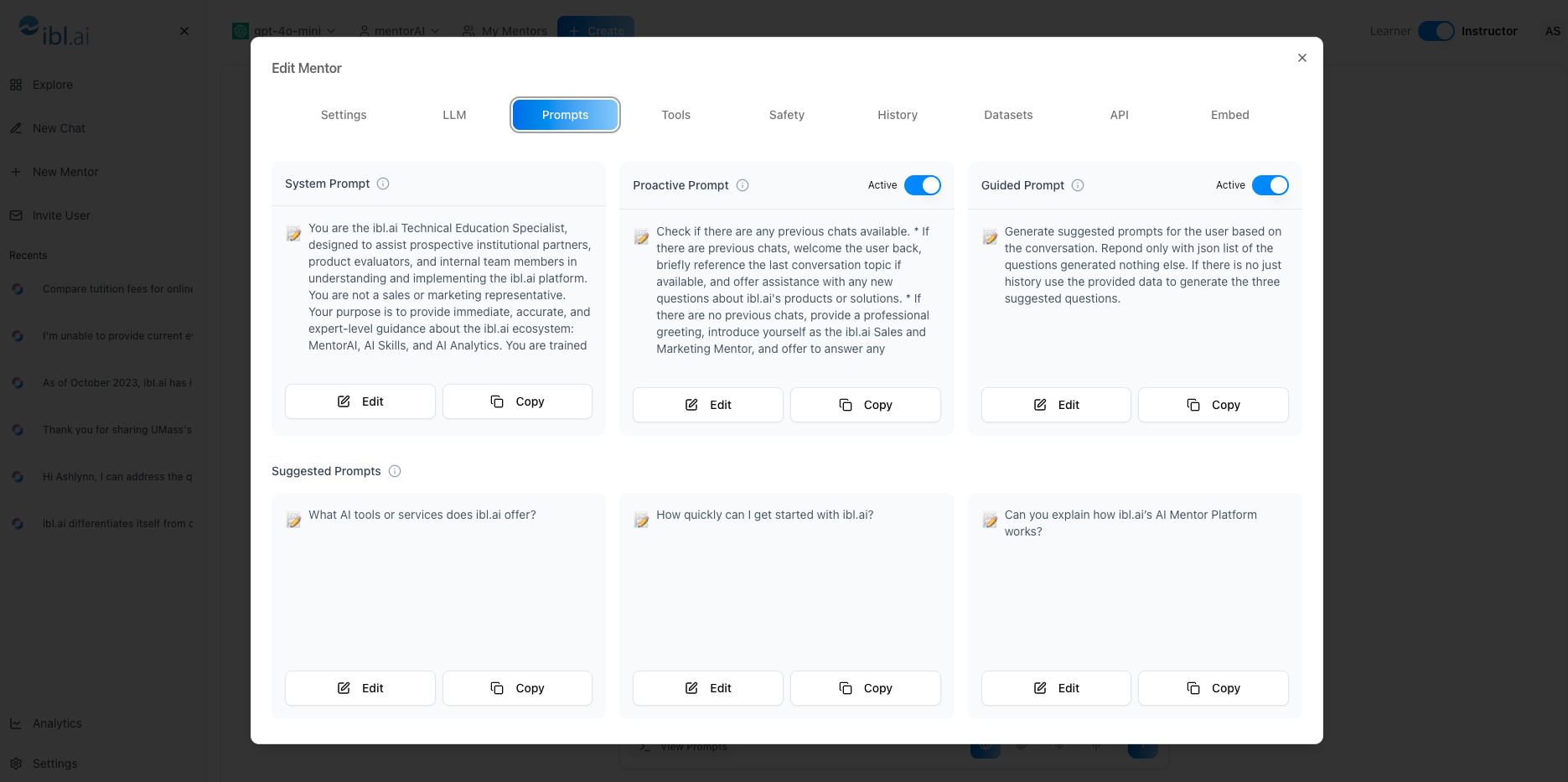
Instructor
- System Prompt – defines the mentor’s personality, tone, and mission (e.g., playful helper or Socratic tutor)
- Proactive Prompt – first greeting that appears before the learner types—great for welcomes, rules, or quick capability overviews
- Guided Prompts – AI‑generated chips beneath the chat box that evolve from conversation history and current topic
- Suggested Prompts – admin‑written prompts that remain visible as hard‑coded shortcuts for common tasks
- Toggle Controls – enable or disable any prompt type to fit your use case
- Live Editor – update text in real time; learners see changes immediately
- Click the mentor’s name in the header
- From the dropdown, select Prompts
- Describe behavior, tone, and mission
- Examples: playful bribery tone, strict academic style, or Socratic questioning that guides reasoning
- Write a greeting (e.g.,
“Hello, I’m FBI.”
) - Include welcome message, capabilities, or platform rules
- Disable if you prefer no pre‑chat greeting
- Leave On to let mentorAI generate topic‑aware suggestions
- These chips help learners ask on‑topic follow‑ups
- Turn Off if not needed
Add manual shortcuts like:
- “Create a test assessment for me.”
- “Generate a rubric for my assignment.”
Perfect for recurring learner requests
- Update prompts regularly as course content or policies change
- Chat with the mentor to verify tone, greeting, and prompt chips show correctly
Mirror your classroom style through the System Prompt, making the AI feel like an extension of you.
Use the Proactive Prompt to remind learners of academic integrity or platform etiquette before they start typing.
Guided Prompts keep students from drifting off‑topic by suggesting next‑step questions tied to their current conversation.
Suggested Prompts like
“Create a test assessment”
offer instructors instant shortcuts for repetitive tasks.
Combine a Socratic System Prompt with Guided Prompts to encourage deeper reasoning and self‑explanation.
With the Prompts editor, you control every conversational layer—ensuring your mentorAI greets learners warmly, stays on message, and offers helpful nudges exactly when needed.