The Creation workflow lets you build a brand‑new mentorAI from scratch. In a single guided flow you name the mentor, set its personality, choose a language model, upload knowledge resources, and generate an embed code—so you can deploy a customized AI tutor anywhere learners need it.
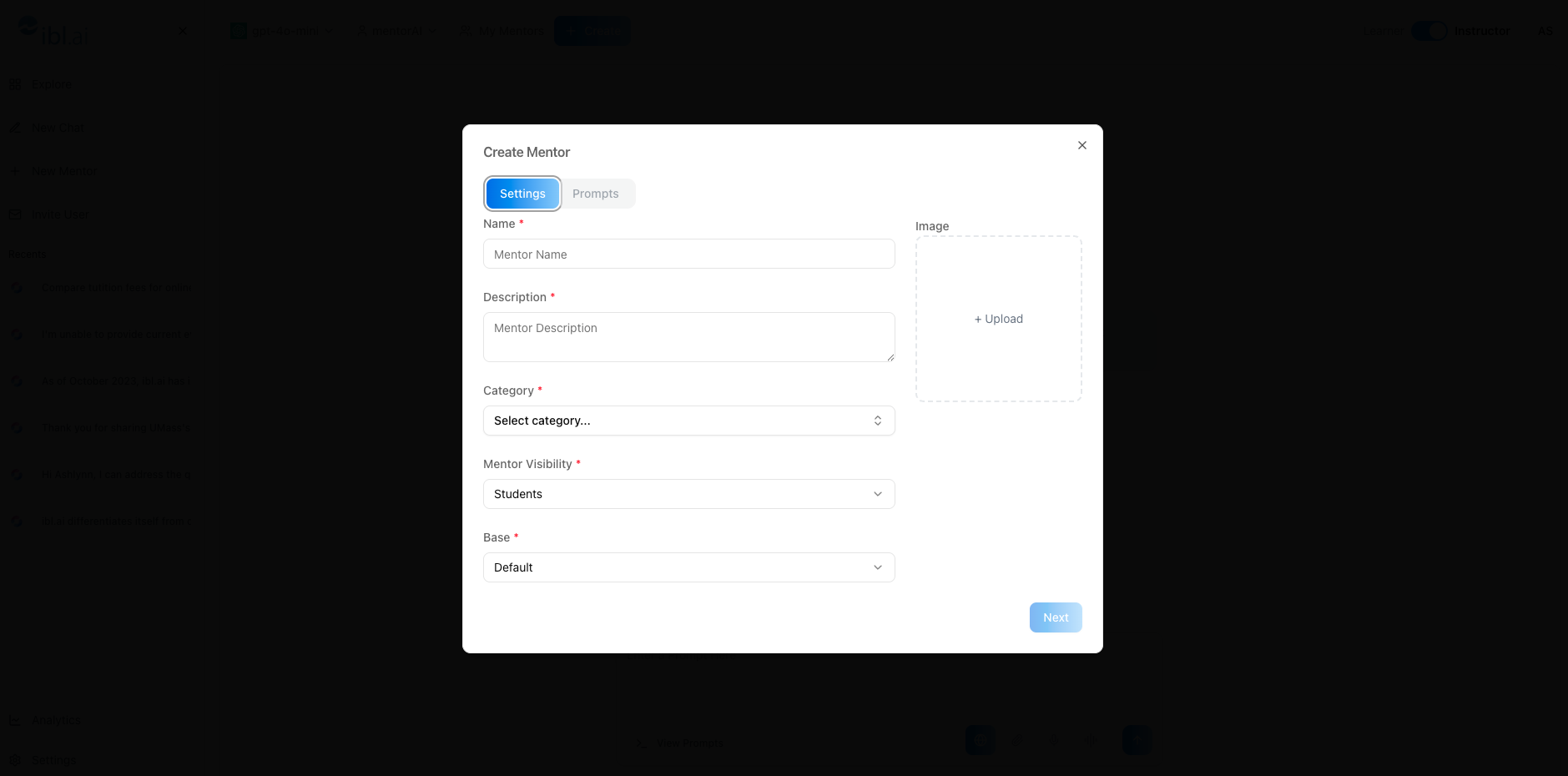
Instructor
A streamlined interface (Settings ➜ Prompts ➜ Tools ➜ Datasets ➜ Embed) that takes you step by step from concept to launch.
Upload profile images, set visibility (Administrator‑only or Student‑facing), pick a base LLM (OpenAI or Gemini), and categorize the mentor for easy search.
Define a System Prompt (mentor persona), Proactive Greeting, and Guided Prompts that appear as starter questions.
Enable features like Web Search or Screen Share, and specify how the mentor should respond to inappropriate queries.
Add PDFs, URLs, Google Drive, Dropbox, or OneDrive files to form the mentor’s knowledge base.
Review every chat, export transcripts, view sentiment, and filter by date, topic, or category.
Produce a code snippet with options for anonymous or trackable usage, context awareness, disclaimers, and launcher icon customization.
- Log in and click Create
- The Create Mentor screen opens on the Settings tab
- Profile Image – upload an avatar for the mentor
- Mentor Name – e.g., “Bio AI”
- Description – short phrase like “Biology tutor that assists learners with Intro to Biology”
- Category – choose relevant tags (biology, science, learning)
Mentor Visibility –
Administrators → only staff can see/use (assessments, admissions, internal data)
Students → everyone can access (general tutoring)
Base Model – select OpenAI default or Gemini
- Open the Prompts section
- System Prompt – outline persona (e.g., Socratic biology tutor)
- Proactive Message – greeting shown before a learner’s first message
- Guided Prompts – AI‑suggested starter questions
- LLM Selection – choose the specific model version
- Tools – toggle extras (Web Search, Code Interpreter, Image Generation, etc.)
- Safety – set rules for inappropriate content and define the mentor’s fallback response
Inspect all conversations, export chats, and filter by sentiment, date, or topic.
Add files, folders, or cloud links. These resources train the mentor’s retrieval system.
Open the Embed tab
Choose Default or Advanced view
Decide on Anonymous vs. Trackable usage
Enter the target Website URL
Optional toggles: Context Aware, Safety Disclaimer, Open by Default, Icon
Click Create Embed and copy the snippet
Deploy the embed code or share the mentor link.
Learners (or administrators) can now chat with the mentor immediately.
Build mentors like “Bio AI” or “Macro Econ Coach” that draw on syllabus PDFs and lecture slides.
Create Administrator‑visible mentors to handle FAQs, application guidance, or scholarship queries.
Generate mentors restricted to instructors that draft quiz questions or grading rubrics.
Upload journal articles and datasets so the mentor can summarize findings and suggest next steps for student projects.
Embed a general “Campus Help Desk” mentor across the LMS to answer policy, tech, or financial‑aid questions 24/7.
Once you complete these steps, your mentor is fully configured—ready to guide learners or staff, depending on the visibility you selected.