Dataset Visibility in mentorAI lets instructors control whether learners can see and open the exact resources (“datasets”) that the mentor used to generate an answer. When visibility is enabled, a Retrieved Documents side panel appears in chat so learners can explore the source material themselves. When visibility is disabled, mentorAI still uses the dataset behind the scenes, but the source files remain hidden—useful when you want the AI to draw on proprietary, assessment, or advance material without revealing it.
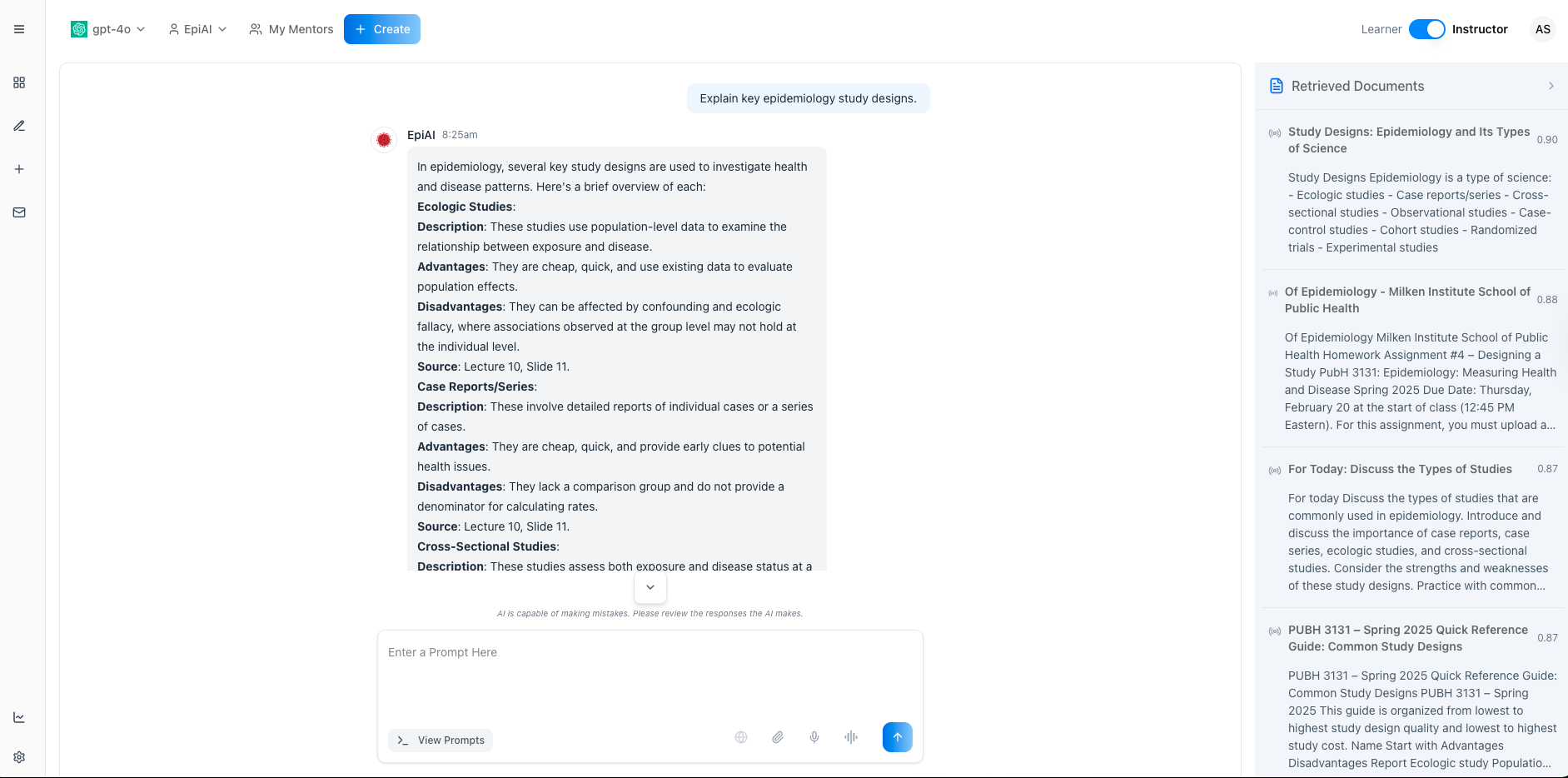
Student
Decide, per dataset, whether students may open the exact resources mentorAI retrieved.
When visibility is on, chat answers are accompanied by a clickable list of source files so learners can read, cite, and verify the material.
Toggling visibility does not remove the dataset from mentorAI’s training; it only controls whether learners can access the documents.
An eye icon (👁️ = visible, 👁️🗨️ = hidden) in the Datasets tab makes it effortless to turn visibility on or off.
When a dataset is made visible again after being hidden, mentorAI seamlessly retrains on that content to ensure up‑to‑date retrieval.
In your mentor admin view, click Settings.
You’ll see a table of every resource collection used to train this mentor.
Scroll or search to find the dataset whose visibility you want to adjust.
- 👁️ (no slash) = learners currently see this dataset in the side panel.
- 👁️🗨️ (with slash) = learners cannot open this dataset.
Click the eye icon to switch states.
- Turning off (👁️ → 👁️🗨️) hides the resource from students; mentorAI still uses it to answer questions.
- Turning on (👁️🗨️ → 👁️) reveals the resource and retrains the mentor if necessary.
Note: Visibility only affects learner access. The dataset remains in the mentor’s knowledge base unless you explicitly remove it.
Enable visibility so learners can open primary sources, encouraging proper citation and critical evaluation of evidence.
Start courses with visibility off to prevent information overload; toggle on later to let advanced students explore deeper materials.
Keep answer keys or formative‑assessment rubrics hidden while still letting mentorAI reference them to provide feedback.
By showing retrieved documents, you prompt learners to read beyond the AI’s summary, fostering information‑literacy skills.
Hide internal documents from external cohorts while maintaining the mentor’s ability to leverage that expertise.
- Visible resources: learners see and can open them in the Retrieved Documents panel.
- Hidden resources: mentorAI still uses them, but learners cannot access the files.