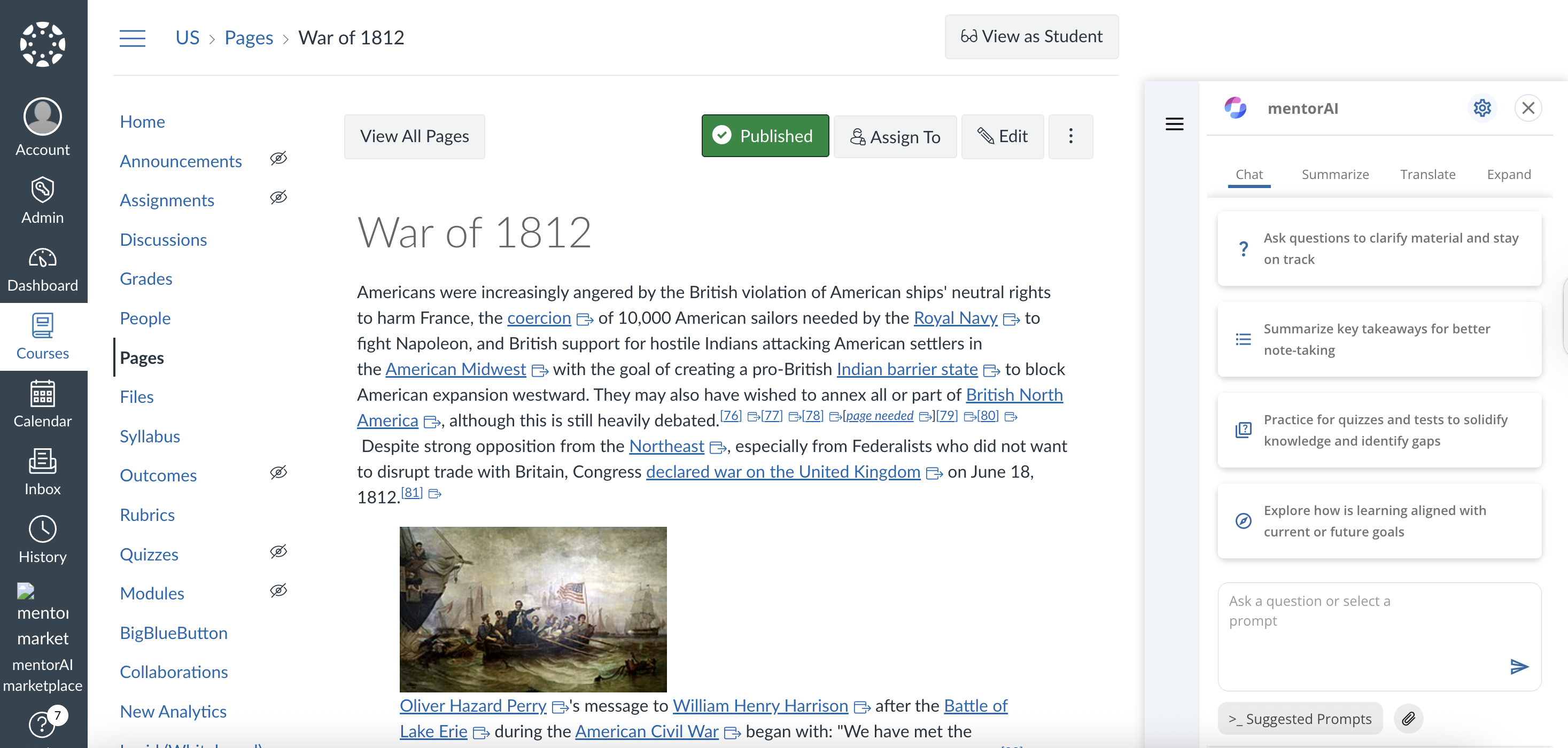
- You must be a Canvas admin.
- Obtain all LTI parameters from the mentorAI team (redirect URI, target link URL, OpenID details, JWK URL, etc.).
In Canvas, open Admin → Developer Keys.
Click Add Developer Key and choose LTI Key.
Fill the form:
- Name: mentorAI (or similar).
- Owner Email: your contact.
- Configuration Type: Manual Entry.
- Redirect URI: paste the value supplied by MentorAI.
- Title / Description: e.g., “mentorAI – LTI 1.3 integration.”
- Target Link URI: the mentor link provided by mentorAI.
- OpenID Connect Initiation URL: supplied by mentorAI.
- JWK Method: select JWK URL and paste the URL from mentorAI.
- Placements: enable Account Navigation (top-level link) and/or Link Selection (in-course content).
Save the key and set its State to On.
Note the Client ID shown in the list (you’ll need it shortly).
- Navigate to Admin → Settings → Apps.
- Click View App Configurations → Add App.
- Choose By Client ID.
- Paste the Client ID from the Developer Key page and submit.
- The MentorAI app now appears in the list.
- Open the app’s settings to confirm or adjust Placements.
- Copy the Deployment ID(s)—send them to mentorAI so they can finalize the provider-side setup.
- Go to Courses and open the desired course.
- Enter Modules.
- Click + Module, give it a name, and Add Module.
- Inside the new module, press + to add an item.
- Select External Tool.
- Choose mentorAI from the list (URL and page name auto-populate).
- Leave Load in a New Tab unchecked unless preferred.
- Click Add Item, then Publish the module item.
- Once published, learners will see and access the integrated mentor directly in Canvas.
- Developer Key creates the LTI credentials.
- Client ID registers the app inside Canvas.
- Deployment ID completes provider-side setup.
- Modules → External Tool inserts mentorAI into any course.
Your mentorAI LTI integration is now live in Canvas, ready for learners to use.
Integrate mentorAI content into an LMS course (example shown in Canvas) using LTI Deep Linking. This enables instructors to insert specific mentors or tools directly into course modules.
- Go to the Admin Menu
- Select Developer Keys
- Either create a new tool or edit an existing one
- In the tool’s configuration:
- Scroll to Link Selection
- Enter the Target Link URI for the deep-linking launch
- Set the Message Type to LTI Deep Linking Request
- Save your changes
- Navigate to the desired course
- Add an External Tool
- Select the Deep Linking Launch option you configured
- A content selection menu appears
- From the selection menu, pick the mentor or resource to integrate (e.g., Career Path Mentor)
- The LMS returns the Target Link URI and a suggested title
- Add the item
The selected mentorAI content is now embedded in the course and ready to launch directly through LTI Deep Linking.
Set up a mentor for LTI Deep Linking so you can add it to your LMS (e.g., Canvas) yourself—assuming the base integration exists and deep linking is enabled.
- Open the mentor you want to integrate.
- Copy the unique identifier from the mentor’s URL.
- Go to studio.learnibai.app.
- Create a new course (e.g., “Socratic Mentor”) and choose the organization.
- Set the Course Start Date to a time in the past.
- Set Enrollment Start to at least a day before the start date.
- Click Save.
- In the advanced modules list, add:
"ibl mentor_xlog"
(This enables the mentor component.) - Save changes.
- Go to Outline → add Section → Subsection → Unit.
- Click Advanced → Add New Component → Mentor.
- Click Edit and paste the mentor’s unique ID you copied earlier.
- Set the Display Name (e.g., “Socratic Mentor”).
- Context Awareness: Enter your LMS domain; copy it into the Mentor Domain and Domain fields.
- Anonymous: Toggle if you want users to chat without authentication.
- Advanced View: Enable tabs like Summarize, Translate, Expand.
Click Save and Publish the unit.
- In Canvas, go to your course → Add New Item → External Tool.
- Select your existing Deep Linking tool.
- In the picker, choose the Socratic Mentor you just created.
- Add the item. It now appears in the course for launch.
Your mentor is published in Studio and selectable via deep linking in your LMS—letting you add mentors to courses on your own.
Keep your mentor conversation active and uninterrupted in the Canvas side panel when you navigate between pages—no reset or loss of context.
In the Canvas side panel, ask a question
Example:“What is the War of 1812?”
Navigate to a different page in the same Canvas course.
The mentor automatically remembers where you left off, restores the same chat thread, and you can continue the conversation seamlessly.
Your chat persists across page changes in Canvas, allowing you to keep talking to the mentor without losing the conversation thread.