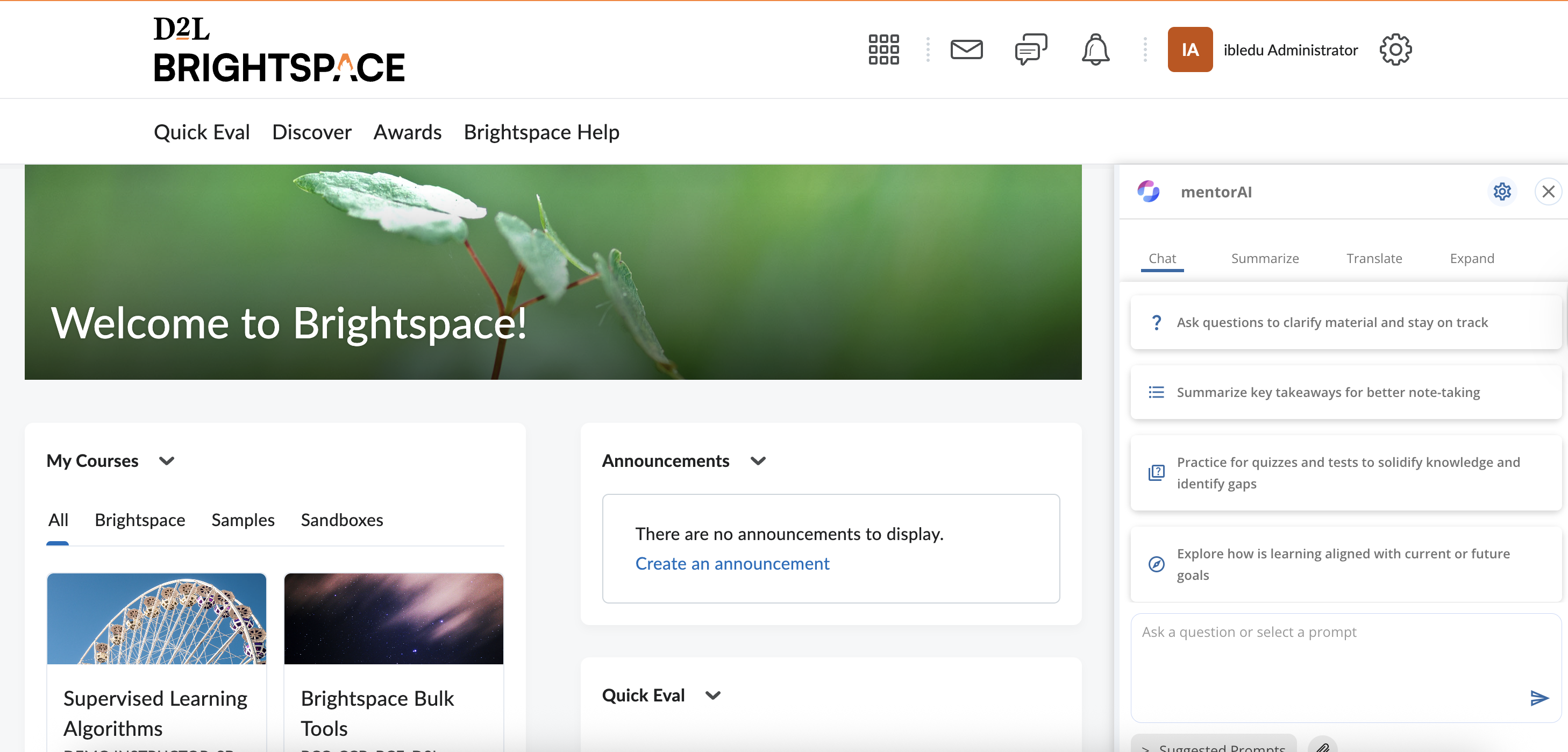
A System Admin account in Brightspace.
All LTI 1.3 parameters from mentorAI:
- Domain
- Redirect URL(s)
- OpenID Connect Login URL
- Key-set (JWK) URL
- Target Link URI (points to the specific mentor you want to surface)
Log in as a system admin and click the gear icon.
Choose Manage Extensibility.
Open the LTI Advantage tab.
Click Register Tool → Standard.
Fill out:
- Name and Description (anything you like)
- Paste the Domain, Redirect URL(s), OpenID Connect Login URL, and Key-set URL provided by mentorAI
- Target Link URI → link to the exact mentor (varies per integration)
Leave Extensions, Roles, Substitution Parameters, and Custom Parameters blank unless mentorAI instructs otherwise.
Save the registration.
Copy the Registration Details (they include the issuer, client ID, etc.) and send them back to mentorAI so they can complete their side of the setup.
- In the same LTI Advantage area, click View Deployments.
- Choose New Deployment (or open the one you just created).
- Under Security Settings, check the user-related boxes so Brightspace passes learner identity to mentorAI.
- If the mentor will push grades back, enable Assignments and Grade Services.
- Under Configuration Settings, tick Make Tool Available to the Org so any course can use it.
- Save the deployment.
- Copy the Deployment ID and provide it to mentorAI (needed to finish the integration).
Still inside the deployment, click View Links → New Link.
Fill out:
- Name (e.g., “mentorAI – Biology Tutor”)
- URL → the same Target Link URI you used in registration
- Type of Launch → Basic
Save the link.
- Return to the Brightspace homepage and open a course.
- Navigate to the content area or module where you want the mentor.
- Click Add Existing → External Tool Activity.
- Select mentorAI from the tool list.
- Publish the item so learners can see it.
- Register Tool with mentorAI-supplied URLs.
- Deploy it, enabling user identity (and grade services if needed).
- Create a Link pointing to the specific mentor.
- Insert the link into any course via External Tool Activity.
Your mentorAI assistant is now live in Brightspace, ready to help learners directly inside their course pages.
Integrate Mentor AI content into Brightspace courses using LTI Deep Linking.
This allows instructors to insert specific mentors directly into course content modules.
- Go to the Manage Extensibility section as an admin
- Open the LTI Advantage tab
- Add a new tool or update an existing one
- No main registration settings need to change
- Under Extension Settings, make sure Deep Linking is enabled
- Go to Deployments
- Open an existing deployment
- Confirm that Deep Linking is marked
- (Optional) Adjust additional settings if needed (e.g., send user info)
- Save changes
- In the Deployments, go to Links
- Add or edit a link that uses the Deep Linking Launch URL
- Adjust display settings:
- Height and width
- Type should be Quicklink so content can be selected
- Save and close
- Open a course in Brightspace
- Navigate to Course Content
- Select a unit or create one
- Click Add Existing
- Choose the Deep Linking option (instead of the standard external tool)
- Select the deep linking configuration you set earlier
- A content picker opens, showing the mentors available for your tenant
- Mentors display with their names for easy selection
- Pick the desired mentor and add it to the course
The chosen mentor appears as integrated course content. Learners can launch it directly, and instructors can repeat the process for additional mentors or resources.
Set up a mentor for LTI Deep Linking so you can add it to your LMS (e.g., Brightspace) yourself—assuming the base integration exists and deep linking is enabled.
- Open the mentor you want to integrate.
- Copy the unique identifier from the mentor’s URL.
- Go to studio.learnibai.app.
- Create a new course (e.g., “Socratic Mentor”) and choose the organization.
- Set the Course Start Date to a time in the past.
- Set Enrollment Start to at least a day before the start date.
- Click Save.
- In the advanced modules list, add:
"ibl mentor_xlog"
(This enables the mentor component.) - Save changes.
- Go to Outline → add Section → Subsection → Unit.
- Click Advanced → Add New Component → Mentor.
- Click Edit and paste the mentor’s unique ID you copied earlier.
- Set the Display Name (e.g., “Socratic Mentor”).
- Context Awareness: Enter your LMS domain; copy it into the Mentor Domain and Domain fields.
- Anonymous: Toggle if you want users to chat without authentication.
- Advanced View: Enable tabs like Summarize, Translate, Expand.
Click Save and Publish the unit.
Your mentor is published in Studio and selectable via deep linking in your LMS—letting you add mentors to courses on your own.